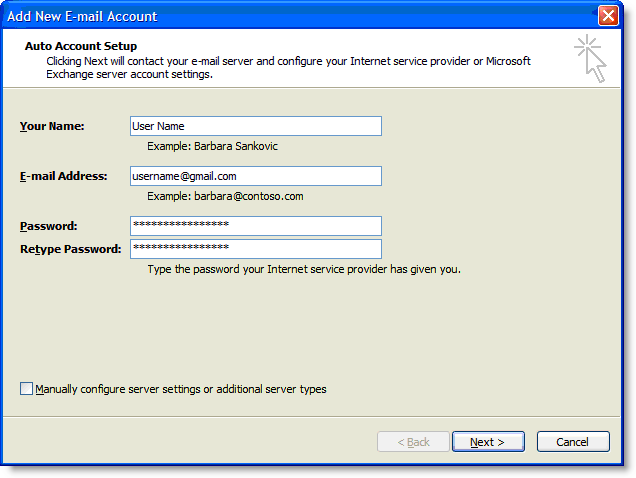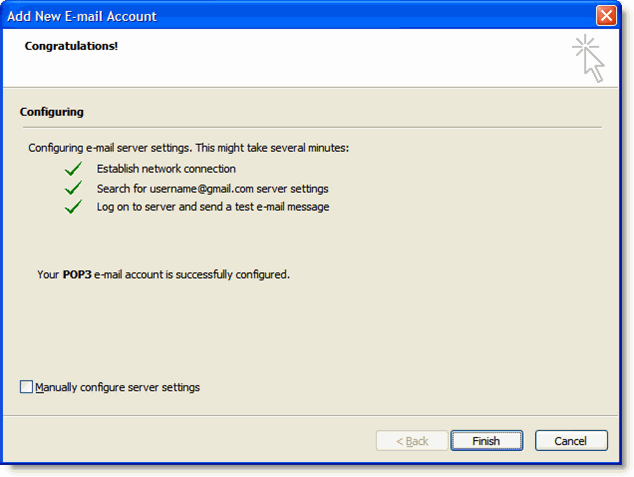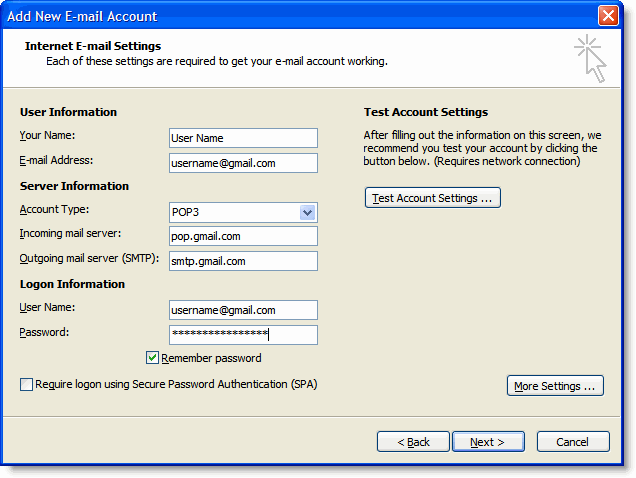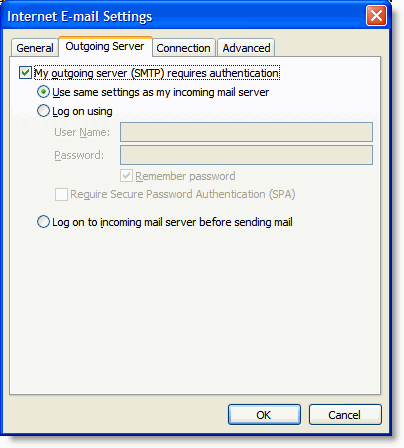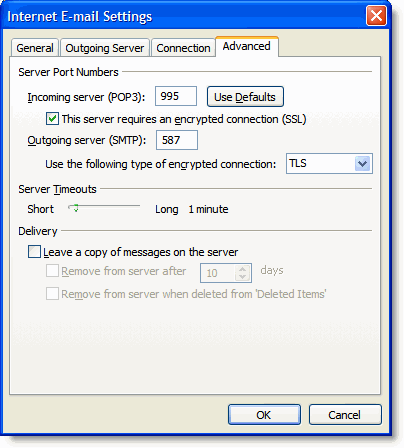Built-in Shell Variables
Built-in variables areautomatically set bythe shell and aretypically used inside shell scripts.
Built-in variables can make use of the variable substitution patterns shown previously. Note
that the$is not actually partofthe variable name, although the variable is always referenced
this way.The following areavailable in any Bourne-compatible shell:
$# Number of command-line arguments.
$- Options currently in effect (arguments supplied on command line or to
set). The shell sets some options automatically.
$? Exit value of last executed command.
$$ Pr ocess number of current process.
$! Pr ocess number of last background command.
$0 First word; that is, the command name. This will havethe full pathname if
it was found via a PATHsearch.
$n Individual arguments on command line (positional parameters). The
Bourne shell allows only nine parameters to be referenced directly (n=1–9);
Bash allowsnto be greater than 9 if specified as${n}.
$*,$@ All arguments on command line ($1 $2...).
"$*" All arguments on command line as one string ("$1 $2..."). The values are
separated bythe first character in IFS.
"$@" All arguments on command line, individually quoted ("$1" "$2"...).
Variable Substitution
No spaces should be used in the following expressions. The colon (:) is optional; if it’s
included,varmust be nonnull as well as set.
var=value... Seteach variablevarto avalue.
${var} Usevalue ofvar;braces areoptional ifvaris separated from the
following text. They arerequired for array variables.
${var:-value} Usevarif set; otherwise, usevalue.
${var:=value} Usevarif set; otherwise, usevalueand assignvaluetovar.
${var:?value} Usevarif set; otherwise, printvalueand exit (if not interactive). If
valueisn’t supplied, print the phrase “parameter null or not set.”
${var:+value} Usevalueifvaris set; otherwise, use nothing.
${#var} Usethe length ofvar.
${#*} Usethe number of positional parameters.
${#@} Same as previous.
${var#pattern} Usevalue ofvarafter removingpatter nfrom the left. Remove the
shor testmatching piece.
${var##pattern} Same as#patter n,but remove the longest matching piece.
${var%pattern} Usevalue ofvarafter removingpatter nfrom the right. Remove
the shortest matching piece.
${var%%pattern} Same as%patter n,but remove the longest matching piece.
${!prefix*},${!prefix@} List of variables whose names begin withprefix.
${var:pos},${var:pos:len} Star tingat positionpos(0-based) in variablevar,extractlenchar-
acters, or extract rest of string if nolen.posandlenmay be arith-
metic expressions.
${var/pat/repl} Usevalue ofvar,with first match ofpatreplaced withrepl.
${var/pat} Usevalue ofvar,with first match ofpatdeleted.
${var//pat/repl} Usevalue ofvar,with ever ymatch ofpatreplaced withrepl.
${var/#pat/repl} Usevalue ofvar,with match ofpatreplaced withrepl.Match
must occur at beginning of the value.
${var/%pat/repl} Usevalue ofvar,with match ofpatreplaced withrepl.Match
must occur at end of the value.
Bash provides a special syntax that lets one variable indirectly reference another:
$greet="hello, world" Create initial variable
$friendly_message=greet Aliasing variable
$echo ${!friendly_message} Usethe alias
hello, world
REF: http://tldp.org/LDP/abs/html/internalvariables.html
9.1. Internal Variables
- Builtin variables:
- variables affecting bash script behavior
- $BASH
- The path to the Bash binary itself
bash$ echo $BASH
/bin/bash
|
- $BASH_ENV
- An environmental variable pointing to a Bash startup file to be read when a script is invoked
- $BASH_SUBSHELL
- A variable indicating the subshell level. This is a new addition to Bash, version 3.
See Example 21-1 for usage.
- $BASHPID
- Process ID of the current instance of Bash. This is not the same as the $$ variable, but it often gives the same result.
bash4$ echo $$
11015
bash4$ echo $BASHPID
11015
bash4$ ps ax | grep bash4
11015 pts/2 R 0:00 bash4
|
But ...
#!/bin/bash4
echo "\$\$ outside of subshell = $$" # 9602
echo "\$BASH_SUBSHELL outside of subshell = $BASH_SUBSHELL" # 0
echo "\$BASHPID outside of subshell = $BASHPID" # 9602
echo
( echo "\$\$ inside of subshell = $$" # 9602
echo "\$BASH_SUBSHELL inside of subshell = $BASH_SUBSHELL" # 1
echo "\$BASHPID inside of subshell = $BASHPID" ) # 9603
# Note that $$ returns PID of parent process.
|
- $BASH_VERSINFO[n]
- A 6-element array containing version information about the installed release of Bash. This is similar to $BASH_VERSION, below, but a bit more detailed.
# Bash version info:
for n in 0 1 2 3 4 5
do
echo "BASH_VERSINFO[$n] = ${BASH_VERSINFO[$n]}"
done
# BASH_VERSINFO[0] = 3 # Major version no.
# BASH_VERSINFO[1] = 00 # Minor version no.
# BASH_VERSINFO[2] = 14 # Patch level.
# BASH_VERSINFO[3] = 1 # Build version.
# BASH_VERSINFO[4] = release # Release status.
# BASH_VERSINFO[5] = i386-redhat-linux-gnu # Architecture
# (same as $MACHTYPE).
|
- $BASH_VERSION
- The version of Bash installed on the system
bash$ echo $BASH_VERSION
3.2.25(1)-release
|
tcsh% echo $BASH_VERSION
BASH_VERSION: Undefined variable.
|
Checking $BASH_VERSION is a good method of determining which shell is running. $SHELL does not necessarily give the correct answer.
- $CDPATH
- A colon-separated list of search paths available to the cd command, similar in function to the $PATH variable for binaries. The $CDPATH variable may be set in the local ~/.bashrc file.
bash$ cd bash-doc
bash: cd: bash-doc: No such file or directory
bash$ CDPATH=/usr/share/doc
bash$ cd bash-doc
/usr/share/doc/bash-doc
bash$ echo $PWD
/usr/share/doc/bash-doc
|
- $DIRSTACK
- The top value in the directory stack (affected by pushd and popd)
This builtin variable corresponds to the dirs command, however dirs shows the entire contents of the directory stack.
- $EDITOR
- The default editor invoked by a script, usually vi or emacs.
- $EUID
- "effective" user ID number
Identification number of whatever identity the current user has assumed, perhaps by means of su.
 | The $EUID is not necessarily the same as the $UID. |
- $FUNCNAME
- Name of the current function
xyz23 ()
{
echo "$FUNCNAME now executing." # xyz23 now executing.
}
xyz23
echo "FUNCNAME = $FUNCNAME" # FUNCNAME =
# Null value outside a function.
|
See also Example A-50.
- $GLOBIGNORE
- A list of filename patterns to be excluded from matching in globbing.
- $GROUPS
- Groups current user belongs to
This is a listing (array) of the group id numbers for current user, as recorded in /etc/passwd and /etc/group.
root# echo $GROUPS
0
root# echo ${GROUPS[1]}
1
root# echo ${GROUPS[5]}
6
|
- $HOME
- Home directory of the user, usually /home/username (see Example 10-7)
- $HOSTNAME
- The hostname command assigns the system host name at bootup in an init script. However, the gethostname() function sets the Bash internal variable $HOSTNAME. See also Example 10-7.
- $HOSTTYPE
- host type
Like $MACHTYPE, identifies the system hardware.
bash$ echo $HOSTTYPE
i686
|
- $IFS
- internal field separator
This variable determines how Bash recognizes fields, or word boundaries, when it interprets character strings.
$IFS defaults to whitespace (space, tab, and newline), but may be changed, for example, to parse a comma-separated data file. Note that $* uses the first character held in $IFS. SeeExample 5-1.
bash$ echo "$IFS"
(With $IFS set to default, a blank line displays.)
bash$ echo "$IFS" | cat -vte
^I$
$
(Show whitespace: here a single space, ^I [horizontal tab],
and newline, and display "$" at end-of-line.)
bash$ bash -c 'set w x y z; IFS=":-;"; echo "$*"'
w:x:y:z
(Read commands from string and assign any arguments to pos params.)
|
 | $IFS does not handle whitespace the same as it does other characters.
Example 9-1. $IFS and whitespace
#!/bin/bash
# ifs.sh
var1="a+b+c"
var2="d-e-f"
var3="g,h,i"
IFS=+
# The plus sign will be interpreted as a separator.
echo $var1 # a b c
echo $var2 # d-e-f
echo $var3 # g,h,i
echo
IFS="-"
# The plus sign reverts to default interpretation.
# The minus sign will be interpreted as a separator.
echo $var1 # a+b+c
echo $var2 # d e f
echo $var3 # g,h,i
echo
IFS=","
# The comma will be interpreted as a separator.
# The minus sign reverts to default interpretation.
echo $var1 # a+b+c
echo $var2 # d-e-f
echo $var3 # g h i
echo
IFS=" "
# The space character will be interpreted as a separator.
# The comma reverts to default interpretation.
echo $var1 # a+b+c
echo $var2 # d-e-f
echo $var3 # g,h,i
# ======================================================== #
# However ...
# $IFS treats whitespace differently than other characters.
output_args_one_per_line()
{
for arg
do
echo "[$arg]"
done # ^ ^ Embed within brackets, for your viewing pleasure.
}
echo; echo "IFS=\" \""
echo "-------"
IFS=" "
var=" a b c "
# ^ ^^ ^^^
output_args_one_per_line $var # output_args_one_per_line `echo " a b c "`
# [a]
# [b]
# [c]
echo; echo "IFS=:"
echo "-----"
IFS=:
var=":a::b:c:::" # Same pattern as above,
# ^ ^^ ^^^ #+ but substituting ":" for " " ...
output_args_one_per_line $var
# []
# [a]
# []
# [b]
# [c]
# []
# []
# Note "empty" brackets.
# The same thing happens with the "FS" field separator in awk.
echo
exit
|
|
(Many thanks, Stéphane Chazelas, for clarification and above examples.)
See also Example 16-41, Example 11-7, and Example 19-14 for instructive examples of using $IFS.
- $IGNOREEOF
- Ignore EOF: how many end-of-files (control-D) the shell will ignore before logging out.
- $LC_COLLATE
- Often set in the .bashrc or /etc/profile files, this variable controls collation order in filename expansion and pattern matching. If mishandled, LC_COLLATE can cause unexpected results in filename globbing.
 | As of version 2.05 of Bash, filename globbing no longer distinguishes between lowercase and uppercase letters in a character range between brackets. For example, ls [A-M]* would match both File1.txt and file1.txt. To revert to the customary behavior of bracket matching, set LC_COLLATE to C by an export LC_COLLATE=C in /etc/profile and/or ~/.bashrc. |
- $LC_CTYPE
- This internal variable controls character interpretation in globbing and pattern matching.
- $LINENO
- This variable is the line number of the shell script in which this variable appears. It has significance only within the script in which it appears, and is chiefly useful for debugging purposes.
# *** BEGIN DEBUG BLOCK ***
last_cmd_arg=$_ # Save it.
echo "At line number $LINENO, variable \"v1\" = $v1"
echo "Last command argument processed = $last_cmd_arg"
# *** END DEBUG BLOCK ***
|
- $MACHTYPE
- machine type
Identifies the system hardware.
bash$ echo $MACHTYPE
i686
|
- $OLDPWD
- Old working directory ("OLD-Print-Working-Directory", previous directory you were in).
- $OSTYPE
- operating system type
- $PATH
- Path to binaries, usually /usr/bin/, /usr/X11R6/bin/, /usr/local/bin, etc.
When given a command, the shell automatically does a hash table search on the directories listed in the path for the executable. The path is stored in the environmental variable, $PATH, a list of directories, separated by colons. Normally, the system stores the $PATH definition in /etc/profile and/or ~/.bashrc (see Appendix G).
bash$ echo $PATH
/bin:/usr/bin:/usr/local/bin:/usr/X11R6/bin:/sbin:/usr/sbin
|
PATH=${PATH}:/opt/bin appends the /opt/bin directory to the current path. In a script, it may be expedient to temporarily add a directory to the path in this way. When the script exits, this restores the original $PATH (a child process, such as a script, may not change the environment of the parent process, the shell).
 | The current "working directory", ./, is usually omitted from the $PATH as a security measure. |
- $PIPESTATUS
- Array variable holding exit status(es) of last executed foreground pipe.
bash$ echo $PIPESTATUS
0
bash$ ls -al | bogus_command
bash: bogus_command: command not found
bash$ echo ${PIPESTATUS[1]}
127
bash$ ls -al | bogus_command
bash: bogus_command: command not found
bash$ echo $?
127
|
The members of the $PIPESTATUS array hold the exit status of each respective command executed in a pipe. $PIPESTATUS[0] holds the exit status of the first command in the pipe,$PIPESTATUS[1] the exit status of the second command, and so on.
 | The $PIPESTATUS variable may contain an erroneous 0 value in a login shell (in releases prior to 3.0 of Bash).
tcsh% bash
bash$ who | grep nobody | sort
bash$ echo ${PIPESTATUS[*]}
0
|
The above lines contained in a script would produce the expected 0 1 0 output.
Thank you, Wayne Pollock for pointing this out and supplying the above example. |
 | The $PIPESTATUS variable gives unexpected results in some contexts.
bash$ echo $BASH_VERSION
3.00.14(1)-release
bash$ $ ls | bogus_command | wc
bash: bogus_command: command not found
0 0 0
bash$ echo ${PIPESTATUS[@]}
141 127 0
|
Chet Ramey attributes the above output to the behavior of ls. If ls writes to a pipe whose output is not read, then SIGPIPE kills it, and its exit status is 141. Otherwise its exit status is 0, as expected. This likewise is the case for tr. |
 | $PIPESTATUS is a "volatile" variable. It needs to be captured immediately after the pipe in question, before any other command intervenes.
bash$ $ ls | bogus_command | wc
bash: bogus_command: command not found
0 0 0
bash$ echo ${PIPESTATUS[@]}
0 127 0
bash$ echo ${PIPESTATUS[@]}
0
|
|
 | The pipefail option may be useful in cases where $PIPESTATUS does not give the desired information. |
- $PPID
The $PPID of a process is the process ID (pid) of its parent process.
Compare this with the pidof command.- $PROMPT_COMMAND
- A variable holding a command to be executed just before the primary prompt, $PS1 is to be displayed.
- $PS1
- This is the main prompt, seen at the command-line.
- $PS2
- The secondary prompt, seen when additional input is expected. It displays as ">".
- $PS3
- The tertiary prompt, displayed in a select loop (see Example 11-29).
- $PS4
- The quartenary prompt, shown at the beginning of each line of output when invoking a script with the -x option. It displays as "+".
- $PWD
- Working directory (directory you are in at the time)
This is the analog to the pwd builtin command.
#!/bin/bash
E_WRONG_DIRECTORY=85
clear # Clear the screen.
TargetDirectory=/home/bozo/projects/GreatAmericanNovel
cd $TargetDirectory
echo "Deleting stale files in $TargetDirectory."
if [ "$PWD" != "$TargetDirectory" ]
then # Keep from wiping out wrong directory by accident.
echo "Wrong directory!"
echo "In $PWD, rather than $TargetDirectory!"
echo "Bailing out!"
exit $E_WRONG_DIRECTORY
fi
rm -rf *
rm .[A-Za-z0-9]* # Delete dotfiles.
# rm -f .[^.]* ..?* to remove filenames beginning with multiple dots.
# (shopt -s dotglob; rm -f *) will also work.
# Thanks, S.C. for pointing this out.
# A filename (`basename`) may contain all characters in the 0 - 255 range,
#+ except "/".
# Deleting files beginning with weird characters, such as -
#+ is left as an exercise. (Hint: rm ./-weirdname or rm -- -weirdname)
echo
ls -al # Any files left?
echo "Done."
echo "Old files deleted in $TargetDirectory."
echo
# Various other operations here, as necessary.
exit $?
|
- $REPLY
- The default value when a variable is not supplied to read. Also applicable to select menus, but only supplies the item number of the variable chosen, not the value of the variable itself.
#!/bin/bash
# reply.sh
# REPLY is the default value for a 'read' command.
echo
echo -n "What is your favorite vegetable? "
read
echo "Your favorite vegetable is $REPLY."
# REPLY holds the value of last "read" if and only if
#+ no variable supplied.
echo
echo -n "What is your favorite fruit? "
read fruit
echo "Your favorite fruit is $fruit."
echo "but..."
echo "Value of \$REPLY is still $REPLY."
# $REPLY is still set to its previous value because
#+ the variable $fruit absorbed the new "read" value.
echo
exit 0
|
- $SECONDS
- The number of seconds the script has been running.
#!/bin/bash
TIME_LIMIT=10
INTERVAL=1
echo
echo "Hit Control-C to exit before $TIME_LIMIT seconds."
echo
while [ "$SECONDS" -le "$TIME_LIMIT" ]
do
if [ "$SECONDS" -eq 1 ]
then
units=second
else
units=seconds
fi
echo "This script has been running $SECONDS $units."
# On a slow or overburdened machine, the script may skip a count
#+ every once in a while.
sleep $INTERVAL
done
echo -e "\a" # Beep!
exit 0
|
- $SHELLOPTS
- The list of enabled shell options, a readonly variable.
bash$ echo $SHELLOPTS
braceexpand:hashall:histexpand:monitor:history:interactive-comments:emacs
|
- $SHLVL
- Shell level, how deeply Bash is nested. If, at the command-line, $SHLVL is 1, then in a script it will increment to 2.
- $TMOUT
- If the $TMOUT environmental variable is set to a non-zero value time, then the shell prompt will time out after $time seconds. This will cause a logout.
As of version 2.05b of Bash, it is now possible to use $TMOUT in a script in combination with read.
# Works in scripts for Bash, versions 2.05b and later.
TMOUT=3 # Prompt times out at three seconds.
echo "What is your favorite song?"
echo "Quickly now, you only have $TMOUT seconds to answer!"
read song
if [ -z "$song" ]
then
song="(no answer)"
# Default response.
fi
echo "Your favorite song is $song."
|
There are other, more complex, ways of implementing timed input in a script. One alternative is to set up a timing loop to signal the script when it times out. This also requires a signal handling routine to trap (see Example 32-5) the interrupt generated by the timing loop (whew!).
Example 9-2. Timed Input
#!/bin/bash
# timed-input.sh
# TMOUT=3 Also works, as of newer versions of Bash.
TIMER_INTERRUPT=14
TIMELIMIT=3 # Three seconds in this instance.
# May be set to different value.
PrintAnswer()
{
if [ "$answer" = TIMEOUT ]
then
echo $answer
else # Don't want to mix up the two instances.
echo "Your favorite veggie is $answer"
kill $! # Kills no-longer-needed TimerOn function
#+ running in background.
# $! is PID of last job running in background.
fi
}
TimerOn()
{
sleep $TIMELIMIT && kill -s 14 $$ &
# Waits 3 seconds, then sends sigalarm to script.
}
Int14Vector()
{
answer="TIMEOUT"
PrintAnswer
exit $TIMER_INTERRUPT
}
trap Int14Vector $TIMER_INTERRUPT
# Timer interrupt (14) subverted for our purposes.
echo "What is your favorite vegetable "
TimerOn
read answer
PrintAnswer
# Admittedly, this is a kludgy implementation of timed input.
# However, the "-t" option to "read" simplifies this task.
# See the "t-out.sh" script.
# However, what about timing not just single user input,
#+ but an entire script?
# If you need something really elegant ...
#+ consider writing the application in C or C++,
#+ using appropriate library functions, such as 'alarm' and 'setitimer.'
exit 0
|
An alternative is using stty.
Example 9-3. Once more, timed input
#!/bin/bash
# timeout.sh
# Written by Stephane Chazelas,
#+ and modified by the document author.
INTERVAL=5 # timeout interval
timedout_read() {
timeout=$1
varname=$2
old_tty_settings=`stty -g`
stty -icanon min 0 time ${timeout}0
eval read $varname # or just read $varname
stty "$old_tty_settings"
# See man page for "stty."
}
echo; echo -n "What's your name? Quick! "
timedout_read $INTERVAL your_name
# This may not work on every terminal type.
# The maximum timeout depends on the terminal.
#+ (it is often 25.5 seconds).
echo
if [ ! -z "$your_name" ] # If name input before timeout ...
then
echo "Your name is $your_name."
else
echo "Timed out."
fi
echo
# The behavior of this script differs somewhat from "timed-input.sh."
# At each keystroke, the counter resets.
exit 0
|
Perhaps the simplest method is using the -t option to read.
Example 9-4. Timed read
#!/bin/bash
# t-out.sh [time-out]
# Inspired by a suggestion from "syngin seven" (thanks).
TIMELIMIT=4 # 4 seconds
read -t $TIMELIMIT variable <&1
# ^^^
# In this instance, "<&1" is needed for Bash 1.x and 2.x,
# but unnecessary for Bash 3+.
echo
if [ -z "$variable" ] # Is null?
then
echo "Timed out, variable still unset."
else
echo "variable = $variable"
fi
exit 0
|
- $UID
- User ID number
Current user's user identification number, as recorded in /etc/passwd
This is the current user's real id, even if she has temporarily assumed another identity through su. $UID is a readonly variable, not subject to change from the command line or within a script, and is the counterpart to the id builtin.
Example 9-5. Am I root?
#!/bin/bash
# am-i-root.sh: Am I root or not?
ROOT_UID=0 # Root has $UID 0.
if [ "$UID" -eq "$ROOT_UID" ] # Will the real "root" please stand up?
then
echo "You are root."
else
echo "You are just an ordinary user (but mom loves you just the same)."
fi
exit 0
# ============================================================= #
# Code below will not execute, because the script already exited.
# An alternate method of getting to the root of matters:
ROOTUSER_NAME=root
username=`id -nu` # Or... username=`whoami`
if [ "$username" = "$ROOTUSER_NAME" ]
then
echo "Rooty, toot, toot. You are root."
else
echo "You are just a regular fella."
fi
|
See also Example 2-3.
 | The variables $ENV, $LOGNAME, $MAIL, $TERM, $USER, and $USERNAME are not Bash builtins. These are, however, often set as environmental variables in one of the Bash startup files. $SHELL, the name of the user's login shell, may be set from /etc/passwd or in an "init" script, and it is likewise not a Bash builtin.
tcsh% echo $LOGNAME
bozo
tcsh% echo $SHELL
/bin/tcsh
tcsh% echo $TERM
rxvt
bash$ echo $LOGNAME
bozo
bash$ echo $SHELL
/bin/tcsh
bash$ echo $TERM
rxvt
|
|
Positional Parameters
- $0, $1, $2, etc.
- Positional parameters, passed from command line to script, passed to a function, or set to a variable (see Example 4-5 and Example 15-16)
- $#
- Number of command-line arguments or positional parameters (see Example 36-2)
- $*
- All of the positional parameters, seen as a single word
 | "$*" must be quoted. |
- $@
- Same as $*, but each parameter is a quoted string, that is, the parameters are passed on intact, without interpretation or expansion. This means, among other things, that each parameter in the argument list is seen as a separate word.
 | Of course, "$@" should be quoted. |
Example 9-6. arglist: Listing arguments with $* and $@
#!/bin/bash
# arglist.sh
# Invoke this script with several arguments, such as "one two three".
E_BADARGS=65
if [ ! -n "$1" ]
then
echo "Usage: `basename $0` argument1 argument2 etc."
exit $E_BADARGS
fi
echo
index=1 # Initialize count.
echo "Listing args with \"\$*\":"
for arg in "$*" # Doesn't work properly if "$*" isn't quoted.
do
echo "Arg #$index = $arg"
let "index+=1"
done # $* sees all arguments as single word.
echo "Entire arg list seen as single word."
echo
index=1 # Reset count.
# What happens if you forget to do this?
echo "Listing args with \"\$@\":"
for arg in "$@"
do
echo "Arg #$index = $arg"
let "index+=1"
done # $@ sees arguments as separate words.
echo "Arg list seen as separate words."
echo
index=1 # Reset count.
echo "Listing args with \$* (unquoted):"
for arg in $*
do
echo "Arg #$index = $arg"
let "index+=1"
done # Unquoted $* sees arguments as separate words.
echo "Arg list seen as separate words."
exit 0
|
Following a shift, the $@ holds the remaining command-line parameters, lacking the previous $1, which was lost.
#!/bin/bash
# Invoke with ./scriptname 1 2 3 4 5
echo "$@" # 1 2 3 4 5
shift
echo "$@" # 2 3 4 5
shift
echo "$@" # 3 4 5
# Each "shift" loses parameter $1.
# "$@" then contains the remaining parameters.
|
The $@ special parameter finds use as a tool for filtering input into shell scripts. The cat "$@" construction accepts input to a script either from stdin or from files given as parameters to the script. See Example 16-24 and Example 16-25.
 | The $* and $@ parameters sometimes display inconsistent and puzzling behavior, depending on the setting of $IFS. |
Example 9-7. Inconsistent $* and $@ behavior
#!/bin/bash
# Erratic behavior of the "$*" and "$@" internal Bash variables,
#+ depending on whether they are quoted or not.
# Inconsistent handling of word splitting and linefeeds.
set -- "First one" "second" "third:one" "" "Fifth: :one"
# Setting the script arguments, $1, $2, etc.
echo
echo 'IFS unchanged, using "$*"'
c=0
for i in "$*" # quoted
do echo "$((c+=1)): [$i]" # This line remains the same in every instance.
# Echo args.
done
echo ---
echo 'IFS unchanged, using $*'
c=0
for i in $* # unquoted
do echo "$((c+=1)): [$i]"
done
echo ---
echo 'IFS unchanged, using "$@"'
c=0
for i in "$@"
do echo "$((c+=1)): [$i]"
done
echo ---
echo 'IFS unchanged, using $@'
c=0
for i in $@
do echo "$((c+=1)): [$i]"
done
echo ---
IFS=:
echo 'IFS=":", using "$*"'
c=0
for i in "$*"
do echo "$((c+=1)): [$i]"
done
echo ---
echo 'IFS=":", using $*'
c=0
for i in $*
do echo "$((c+=1)): [$i]"
done
echo ---
var=$*
echo 'IFS=":", using "$var" (var=$*)'
c=0
for i in "$var"
do echo "$((c+=1)): [$i]"
done
echo ---
echo 'IFS=":", using $var (var=$*)'
c=0
for i in $var
do echo "$((c+=1)): [$i]"
done
echo ---
var="$*"
echo 'IFS=":", using $var (var="$*")'
c=0
for i in $var
do echo "$((c+=1)): [$i]"
done
echo ---
echo 'IFS=":", using "$var" (var="$*")'
c=0
for i in "$var"
do echo "$((c+=1)): [$i]"
done
echo ---
echo 'IFS=":", using "$@"'
c=0
for i in "$@"
do echo "$((c+=1)): [$i]"
done
echo ---
echo 'IFS=":", using $@'
c=0
for i in $@
do echo "$((c+=1)): [$i]"
done
echo ---
var=$@
echo 'IFS=":", using $var (var=$@)'
c=0
for i in $var
do echo "$((c+=1)): [$i]"
done
echo ---
echo 'IFS=":", using "$var" (var=$@)'
c=0
for i in "$var"
do echo "$((c+=1)): [$i]"
done
echo ---
var="$@"
echo 'IFS=":", using "$var" (var="$@")'
c=0
for i in "$var"
do echo "$((c+=1)): [$i]"
done
echo ---
echo 'IFS=":", using $var (var="$@")'
c=0
for i in $var
do echo "$((c+=1)): [$i]"
done
echo
# Try this script with ksh or zsh -y.
exit 0
# This example script by Stephane Chazelas,
# and slightly modified by the document author.
|
 | The $@ and $* parameters differ only when between double quotes. |
Example 9-8. $* and $@ when $IFS is empty
#!/bin/bash
# If $IFS set, but empty,
#+ then "$*" and "$@" do not echo positional params as expected.
mecho () # Echo positional parameters.
{
echo "$1,$2,$3";
}
IFS="" # Set, but empty.
set a b c # Positional parameters.
mecho "$*" # abc,,
# ^^
mecho $* # a,b,c
mecho $@ # a,b,c
mecho "$@" # a,b,c
# The behavior of $* and $@ when $IFS is empty depends
#+ on which Bash or sh version being run.
# It is therefore inadvisable to depend on this "feature" in a script.
# Thanks, Stephane Chazelas.
exit
|
Other Special Parameters
- $-
- Flags passed to script (using set). See Example 15-16.
 | This was originally a ksh construct adopted into Bash, and unfortunately it does not seem to work reliably in Bash scripts. One possible use for it is to have a script self-test whether it is interactive. |
- $!
- PID (process ID) of last job run in background
LOG=$0.log
COMMAND1="sleep 100"
echo "Logging PIDs background commands for script: $0" >> "$LOG"
# So they can be monitored, and killed as necessary.
echo >> "$LOG"
# Logging commands.
echo -n "PID of \"$COMMAND1\": " >> "$LOG"
${COMMAND1} &
echo $! >> "$LOG"
# PID of "sleep 100": 1506
# Thank you, Jacques Lederer, for suggesting this.
|
Using $! for job control:
possibly_hanging_job & { sleep ${TIMEOUT}; eval 'kill -9 $!' &> /dev/null; }
# Forces completion of an ill-behaved program.
# Useful, for example, in init scripts.
# Thank you, Sylvain Fourmanoit, for this creative use of the "!" variable.
|
Or, alternately:
# This example by Matthew Sage.
# Used with permission.
TIMEOUT=30 # Timeout value in seconds
count=0
possibly_hanging_job & {
while ((count < TIMEOUT )); do
eval '[ ! -d "/proc/$!" ] && ((count = TIMEOUT))'
# /proc is where information about running processes is found.
# "-d" tests whether it exists (whether directory exists).
# So, we're waiting for the job in question to show up.
((count++))
sleep 1
done
eval '[ -d "/proc/$!" ] && kill -15 $!'
# If the hanging job is running, kill it.
}
|
- $_
- Special variable set to final argument of previous command executed.
Example 9-9. Underscore variable
#!/bin/bash
echo $_ # /bin/bash
# Just called /bin/bash to run the script.
# Note that this will vary according to
#+ how the script is invoked.
du >/dev/null # So no output from command.
echo $_ # du
ls -al >/dev/null # So no output from command.
echo $_ # -al (last argument)
:
echo $_ # :
|
- $?
- Exit status of a command, function, or the script itself (see Example 24-7)
- $$
- Process ID (PID) of the script itself. The $$ variable often finds use in scripts to construct "unique" temp file names (see Example 32-6, Example 16-31, and Example 15-27). This is usually simpler than invoking mktemp.