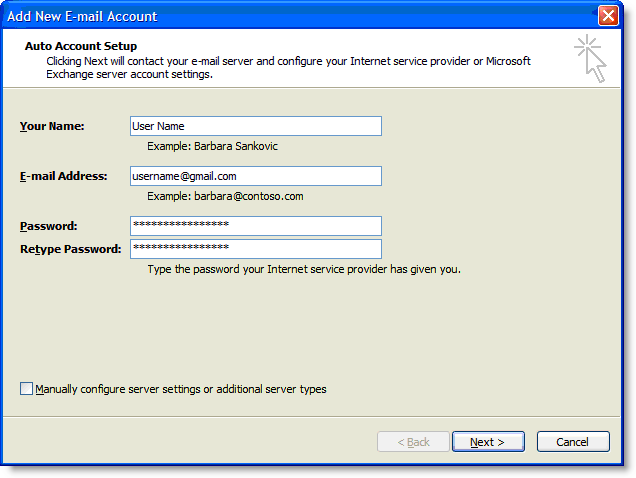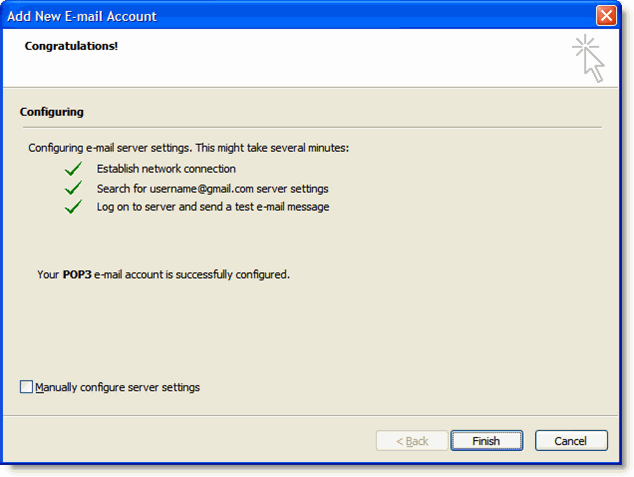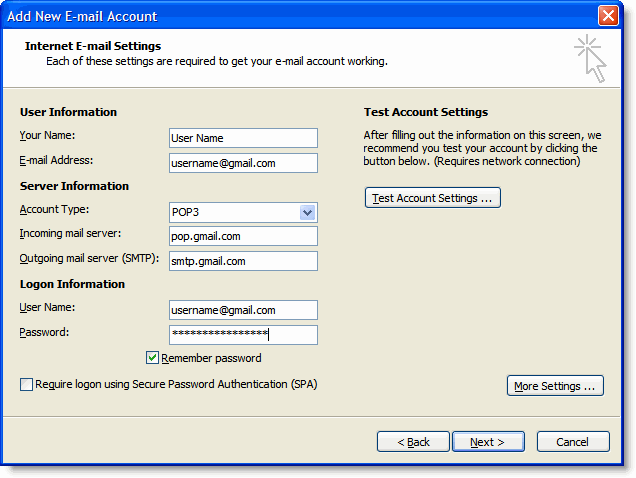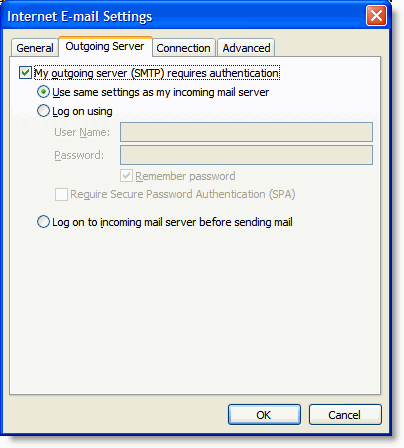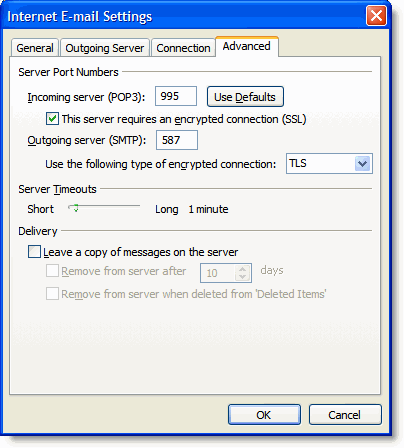To run a single UNIX command use the command:
:!UNIX_commandYou can start a shell from within vi and use it as you would your usual UNIX environment, then exit the shell and return to vi
To start up a shell enter the command:
:shThe type of shell that is started is determined by the $SHELL variable. You can specify that some other shell is to be started by setting the vi shell option
Return to using vi by entering the command exit or Ctrl-D
Shell Functions
| :! cmd | Executes shell command cmd; you can add these special characters to indicate:% name of current file# name of last file edited |
| !! cmd | Executes shell command cmd, places output in file starting at current line |
| :!! | Executes last shell command |
| :r! cmd | Reads and inserts output from cmd |
| :f file | Renames current file to file |
| :w !cmd | Sends currently edited file to cmd as standard input and execute cmd |
| :cd dir | Changes current working directory to dir |
| :sh | Starts a sub-shell (CTRL-d returns to editor) |
| :so file | Reads and executes commands in file (file is a shell script) |
| !Motion_cmd | Sends text from current position to Motion Command to shell command cmd |
| !}sort | Sorts from current position to end of paragraph and replaces text with sorted text |
Displaying vi option values
To display the current value of all options enter the command:
:set all
To display the value of those options whose values have been reset from their default enter the command:
:set
Change an option value temporarily
To change a the value of an option temporarily:
:set option_name
or:
:set option_name=value
This sets the value of the option until you quit vi.
Change an option value permanently
To make a lasting change, create a file named .exrc, containing the set commands, in your home directory. The next time you use vi these options will take effect and will remain in force until you edit the .exrcfile to change them.
You can, of course, temporarily change the value of any option.
Examples of setting vi options permanently
1. To set a number of options place the set commands in the file .exrc.
set ic set number set sh=/usr/local/bin/Tcsh set wm=5
This sets vi to:
- ignore the case of characters in searches
- display line numbers
- use the TC shell to execute UNIX commands
- wrap text five characters from the right edge
of the screen
2. Options can also be set using the environment variable EXINIT.
setenv EXINIT 'set ic number sh=/usr/local/bin/Tcsh wm=5'
For the C and TC shell user, this sets the same options as in the example above.
If there is a .exrc file owned by you in your home directory or the current directory, vi will take its option values from this and not from the EXINIT environment variable.