source link
1. Ref
2. More
Monday, August 8, 2011
Thursday, February 10, 2011
KDE 3.5.5 on openSUSE 10.2 for VMware Player
VMware released a VMware Player for free with which you can run pre-built virtual machines. Here you can download a virtual machine to experience a polished KDE 3.5.5 desktop on openSUSE 10.2.
An easy and non-risky way to explore the new features of KDE 3.5 and discover openSUSE 10.2 without the need to burn a CD-ROM and reboot your machine.
Content
The image contains a standard and fully working KDE desktop installation of openSUSE 10.2 with KDE 3.5.5 including whole KOffice 1.6 excluding non-KDE applications.Requirements
- VMware Player for either Microsoft Windows or Linux
- 3 GB HDD space for archive download, uncompressing and running
- 512 MB memory for running host OS, VM Player and virtual machine
Download
- KDE_3.5.5_on_openSUSE_10.2.tar.bz2 (710 MB, md5)
- KDE_3.5.5_on_openSUSE_10.2.zip (789 MB, md5)
Usage
Decompress the archive and open the .vmx file with VMware Player. The virtual machine will start to boot and as user "guest" with password "guest" you can log into the KDE desktop.Advanced Usage
The password for the "root" administrator user is "toor". The VMware tools are installed.As "root" you can start the "YaST" system configuration and add users and install more applications of KDE and openSUSE 10.2. Installation sources are preconfigured. And many more installation sources are available.
Source: http://developer.kde.org/~binner/vmware/
Monday, January 24, 2011
Wednesday, January 19, 2011
Updating the HOSTS file in Windows Vista requires special instructions
Due to the restrictions imposed by UAC (Users Access Control) users are prohibited from running any batch files, so the included installer "mvps.bat" does not work unless you turn off or modify UAC (not recommended).
However I have come up with a fairly simple solution ... using the power of SendTo.
[or] You can Update the HOSTS file via "Elevated" Command Prompt [or] You can use one of the Related Utilities specifically designed for this purpose ... [or] You can right-click on the included "mvps.bat" and select "Run as Administrator" ... more info here |
Updating the HOSTS file via the SendTo method
The first step is to create a new shortcut in your SendTo folder. Open Windows Explorer to:
\Users\\AppData\Roaming\Microsoft\Windows\SendTo
\Users\
Note: where "" is your login name
[or]
Start | Run (type) shell:sendto (click Ok)
[or]
Start | Run (type) shell:sendto (click Ok)
Next: Right-click in the right pane and select: New > shortcut [screenshot]
In the next dialog box click Browse and navigate to: Windows\System32\drivers\etc
Click Ok and in the next dialog box name the shortcut (example) Update Hosts
In the next dialog box click Browse and navigate to: Windows\System32\drivers\etc
Click Ok and in the next dialog box name the shortcut (example) Update Hosts
In the future when you wish to update the HOSTS file, download the "hosts.zip", extract the included files and right-click on the included updated HOSTS file and select: SendTo > Update Hosts
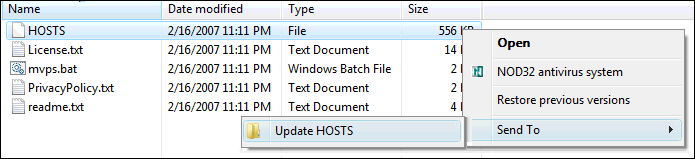
Note: UAC will prompt for permission for this action, click Ok and proceed ...
Next you will see the below prompt, click Continue and proceed.
Next you will see the below prompt, click Continue and proceed.
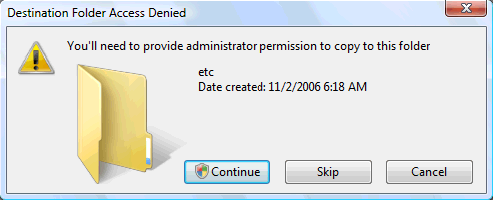
Finally you will see a prompt to Copy and Replace the existing file, click Copy and Replace.
| Note: this will overwrite (delete) the existing file, so if you have any custom entries in the file I would suggest copying these prior to updating the file. Then open the HOSTS file and paste your custom entries. Alternately you can use the below method that does create a backup of your HOSTS file.
Editors Note: I know this is not a perfect solution, but given the restrictions of the new Windows version it is a workable solution until something is found that offers a better method.
|  |
Updating the HOSTS file via "Elevated" Command Prompt
You can add a right-click Folder menu option "Open Command Window Here (Administrator)",
Download cmd-admin.reg then right-click and select: Merge (Ok the prompt) ... no need to reboot.
Download cmd-admin.reg then right-click and select: Merge (Ok the prompt) ... no need to reboot.
| Next extract the "hosts.zip" Right-click on the newly created "hosts" folder Select the option: Open Command Window Here (Administrator) Next: (type) mvps.bat (press Enter) You should see the updated message ...
Thanks to Ramesh Srinivasan, Microsoft MVP
for the suggestion | 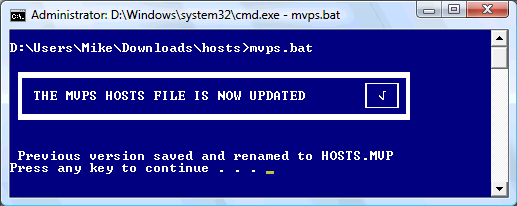 |
Modify Users Access Control (Administrators only)
Control Panel > Administrative Tools
Select: Local Security Policy (when prompted, click Continue)
In the left pane, expand Local Policies and click Security Options.
In the right pane, scroll down to User Account Control:
Double-click on: "Behavior Of The Elevation Prompt For Administrators In Admin Approval Mode"
In the drop-down box on the Local Security Settings tab
Select Elevate Without Prompting, Click Apply/OK.
Control Panel > Administrative Tools
Select: Local Security Policy (when prompted, click Continue)
In the left pane, expand Local Policies and click Security Options.
In the right pane, scroll down to User Account Control:
Double-click on: "Behavior Of The Elevation Prompt For Administrators In Admin Approval Mode"
In the drop-down box on the Local Security Settings tab
Select Elevate Without Prompting, Click Apply/OK.
Run as Administrator
Once you unzip (extract) the included files in the "hosts.zip" ... right-click on "mvps.bat" and select: Run as Administrator ...
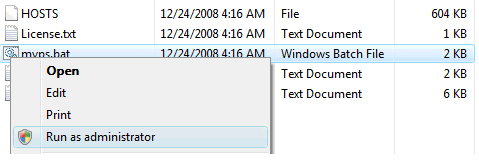
Next: double-click on "mvps.bat" and let the file back-up your existing and then update your HOSTS file ...
Thanks to Thomas H. for providing help on this method ...
Note: do NOT run Windows Vista/7 with UAC turned off as this also turns off the "Protected Mode" in Internet Explorer.
 Related Utilities
Related Utilities
In the event you need to edit the HOSTS file > click here
Tuesday, January 11, 2011
PERL Functions
Definition and Usage
If EXPR is numeric, then it demands that the script requires the specified version of Perl in order to continue. If EXPR or $_ are not numeric, it assumes that the name is the name of a library file to be included. You cannot include the same file with this function twice. The included file must return a true value as the last statement.
This differs from use in that included files effectively become additional text for the current script. Functions, variables, and other objects are not imported into the current name space, so if the specified file includes a package definition, then objects will require fully qualified names.
The specified module is searched for in the directories defined in @INC, looking for a file with the specified name and an extension of .pm.
Return Value
- Nothing
Example
Try out following example:
#!/usr/bin/perl -w # require to demand a particular perl version. require 5.003; # require to include amodule. require Module; |
Tags: perl, functions
Source: http://www.tutorialspoint.com/perl/perl_require.htm
Subscribe to:
Posts (Atom)
Labels
- _ASSERTE (1)
- _CRT_ASSERT (1)
- _CRT_ERROR (1)
- _CRT_WARN (1)
- _RPT0 (1)
- _RPT2 (1)
- _RPTF2 (1)
- -1073741515 (1)
- .vimrc (3)
- \160 (1)
- 00 (1)
- 0unzip (1)
- 10.4 (1)
- 1073741515 (1)
- 10minutemail (1)
- 28022013 (1)
- 5giay (1)
- ABI (1)
- absolute (1)
- Airlines (1)
- alias (2)
- Apple (3)
- Arch Linux (1)
- arduino (1)
- assignment (2)
- Australia (1)
- auto (1)
- Avoid (1)
- AvoidDirectlyAccessGlobals (1)
- AXE central processors (1)
- AXE system (1)
- bash (6)
- Bash script (3)
- bashrc (2)
- BIG_ENDIAN (1)
- bit-fields (1)
- blogspot (1)
- break down (1)
- buffer overflows (1)
- bug tracking (1)
- build (1)
- Built-in Shell Variables (1)
- C library (1)
- C programming (1)
- c shell (2)
- C++ (1)
- C++ Programming (1)
- C++Test (2)
- case (1)
- cast (1)
- cc (1)
- CDRWIN (1)
- CFLAGS (1)
- change management (1)
- check (1)
- check float values equality (1)
- checker (1)
- CHECKSUM (1)
- chrome (1)
- cl.exe (1)
- clearcase (1)
- Clearcase commands (1)
- cleartool (2)
- Clock (1)
- CloneCD (1)
- cloud (2)
- cmd (1)
- co.cc (1)
- CodePlex (1)
- Coding (1)
- Coding standard (1)
- Coding Standards (1)
- color (1)
- colour (1)
- Command Line (1)
- Command-Line (1)
- Command-Line editing (1)
- Command-Line editing mode (1)
- CommandLine (1)
- compilation (1)
- compile (1)
- compiler (2)
- compliance (1)
- compliance checker (1)
- constructor (1)
- Copy (2)
- cpp programming (1)
- CreateFile (2)
- creator (1)
- critical systems (2)
- cscope (3)
- csh (1)
- ctags (1)
- customer service (1)
- CXXFLAGS (1)
- dangerous functions (1)
- DCB sructure (1)
- Debian (1)
- debug (2)
- DEK Technologies (1)
- Delete (1)
- detected (1)
- Dev-cpp (1)
- developers (1)
- device (1)
- device driver (1)
- DeviceIoControl (1)
- diagram (1)
- diff (1)
- Directly (1)
- disposable (1)
- disposable e-mail addresses (1)
- divide and conquer. (1)
- dns (2)
- domainname (1)
- downgrade (1)
- drawback (1)
- dropbox (1)
- e-mail addresses (1)
- eclipse (1)
- Edit (1)
- End (1)
- environment (1)
- epsilon (1)
- Ericsson (4)
- ERLANG (2)
- errno (1)
- Error (2)
- error code (1)
- error result (1)
- example (1)
- Excel (1)
- exec (1)
- execute (1)
- execution time (1)
- exit code (1)
- explicit calculation of pointer (1)
- explorer (1)
- facebook (3)
- fansipan (1)
- fb (1)
- Fedora (1)
- fgets (1)
- Firefox (1)
- Firefox shortcuts (1)
- float (1)
- float equality (1)
- floating point (1)
- folding (1)
- forwarding (1)
- free (1)
- FreeCommander (1)
- from cl (1)
- function (1)
- Functions (3)
- FunctionsCallOrder (1)
- gitdiff (1)
- global data (1)
- gmail (1)
- GNU (5)
- google (1)
- GreatNews (1)
- Ground (1)
- Guerrilla Mail (1)
- Guidelines (1)
- Headquarters (1)
- help desk ticketing (1)
- high-level (1)
- holiday (1)
- Home (1)
- host (1)
- hostname (2)
- hosts (2)
- howto (1)
- iCloud (1)
- ide (1)
- illegal (1)
- implementation code (1)
- indexing (1)
- inet_pton (1)
- interface header (1)
- ioctl() (1)
- iPhone (1)
- iPhoneVietnam (1)
- java (1)
- jetstar (1)
- Job Ad (1)
- Karaoke (1)
- Korn shell (1)
- labelname (1)
- layers (1)
- Legibility (1)
- less confusing (1)
- linux (2)
- LITTLE_ENDIAN (1)
- login (1)
- lsocket (1)
- Lunar new yeat (1)
- Mac (1)
- Mac OS (1)
- Mac OS shortcuts (1)
- mailinator (1)
- maintainability (2)
- make (2)
- make clean (2)
- Makefile (2)
- Mandriva (1)
- Melbourne (1)
- memory (2)
- Microsoft (1)
- Mint (1)
- mintemail (1)
- misra (3)
- MISRA-C (1)
- MISRA-C 2004 (1)
- misra2004 (1)
- Mobifone (1)
- MobileMe (1)
- Modular (1)
- Modular programming (1)
- modules (1)
- more readable (1)
- Multi-Targeting (1)
- nbtscan (1)
- nbtstat (1)
- nested (1)
- network (1)
- network operations (1)
- nm. objdump (1)
- NoMachine (1)
- notepad++ (1)
- OFFLOAD (1)
- open() (1)
- OpenNx (1)
- OpenSSH (1)
- OpenStack (1)
- openSUSE (2)
- Orcas (1)
- outlook (1)
- outlook 2007 (1)
- parasoft (7)
- parts (1)
- password (1)
- Paste (1)
- patterns (1)
- PCLinuxOS (1)
- PCmover (1)
- perl (2)
- pkgmgr (1)
- PLEX (2)
- PLEX-C (1)
- pointer (2)
- pointer alignment (1)
- Pointer arithmetic (1)
- pop (1)
- Precompile (1)
- print16() (1)
- print32() (1)
- printHex() (1)
- programming (4)
- Programming Language for EXchanges (1)
- prompt (1)
- protocol (1)
- Puppy Linux (1)
- push (1)
- putty (2)
- re-use (1)
- read() (1)
- readelf (1)
- ReadFile (1)
- real-time (1)
- regsvr32 (1)
- request tracker (1)
- Reset Windows password (1)
- risky (1)
- rule (1)
- Sabayon Gentoo Live CD (1)
- safe (1)
- safety code (1)
- SBG HW environment (1)
- Screen (1)
- script (2)
- secure (1)
- Security (1)
- Send To (1)
- Send To menu (1)
- SendTo (1)
- serial number (1)
- serial port (1)
- Serial programming (2)
- services (1)
- sethc.exe (1)
- setup (1)
- setview (2)
- shared mem (1)
- shell (3)
- shell:sendto (1)
- side effects (1)
- site feed (1)
- skew (1)
- Slackware (1)
- snprintf (1)
- socket (1)
- source (1)
- ssh (2)
- status (1)
- strace (1)
- stray (1)
- string (2)
- strncat (1)
- strncpy (1)
- struct (1)
- SunOS (1)
- SWAP16/32 (1)
- switch (1)
- symbol (2)
- system (1)
- system() cmd (1)
- Tab (1)
- taglist (1)
- TC shell (1)
- TCP (1)
- tcpdump (1)
- technique (1)
- Telnet Client (1)
- tenmien (1)
- test (1)
- Testing (1)
- Tet (1)
- Thread safe (1)
- Thread safe programming (1)
- thread safety (1)
- Thunderbird (2)
- Tiger (1)
- tip (1)
- Tips (1)
- trick (1)
- tutorial (1)
- typedef (1)
- Ubuntu (1)
- UCdetector (1)
- uninitialized (1)
- union (1)
- unix (3)
- Unix access (1)
- unsafe (2)
- unsafe string (1)
- unzip (1)
- update (1)
- upgrade (1)
- useful tools (2)
- Variable Substitution (1)
- variables (1)
- vav (3)
- vav.vn (2)
- version (1)
- vi (2)
- Vietnam airlines (1)
- Viettel (1)
- vim (4)
- vimdiff (1)
- viminfo (1)
- Vinaphone (1)
- Violation (2)
- Vista (2)
- visual studio (1)
- vnnic (1)
- void (1)
- vs2005 (1)
- vs2008 (1)
- vspc (1)
- warranty (1)
- web (1)
- website (2)
- website test (1)
- Win8 (1)
- Windows (2)
- Windows 8.1 (1)
- winsxs (1)
- winsxslite (1)
- WinXP (1)
- workflow processes (1)
- write() (1)
- WriteFile (1)
- X (1)
- x11 (1)
- x64 (1)
- Xming (1)
- youth counselling (1)
- youtube (1)
- zebrazone (1)
- zebrazoo (1)
- zim (1)